How to Customize Whatsapp Notification on Android and iOS
Two years back, notifications were a huge problem both in Android and iOS. It was way too cluttered and unmanageable for the end-user. With the release of Android Oreo, Google brought Notification channels which streamlined notifications through native APIs. Following Google’s footstep, Apple also brought grouped notifications with iOS 12. In all of this, messaging apps like WhatsApp got a slew of new features including granular control over notifications. Now users can customize WhatsApp notifications based on individual contacts with custom time and notification tone. In this article, we will go through all the options and learn how to customize WhatsApp notification on Android and iOS devices.
Customize WhatsApp Notification
In this article, we are going to see how you can customize WhatsApp notifications using both in-app settings and individual notification settings that come with Android and iOS operating systems. Feel free to jump to the section that you want to read.
Customize WhatsApp Notification with Notification Channels on Android
Open the Settings app and tap on Apps and Notifications. Here, look for WhatsApp and open it.
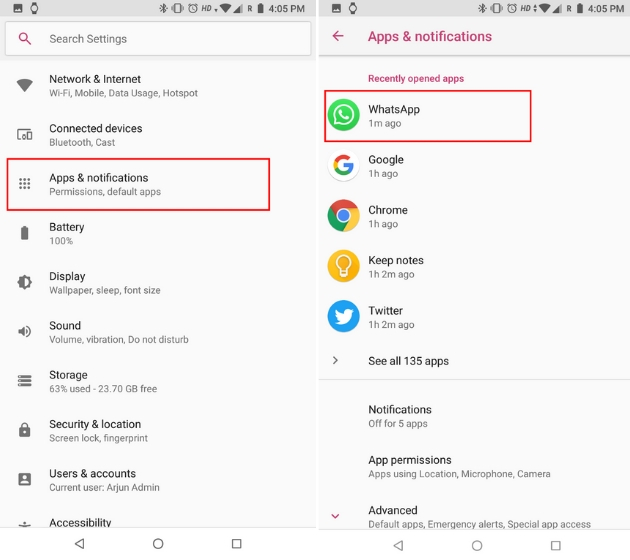
Now, tap on App notifications to get all the customization options. Here, you can can go ahead and disable any type of notification you don’t want to receive.
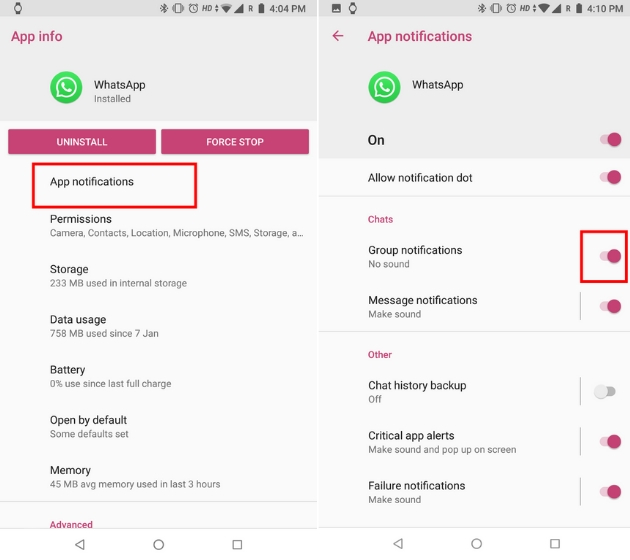
Besides that, you can also manage notifications more intricately. For example, you can tap on Group notifications and set your preferences for group chat notifications.
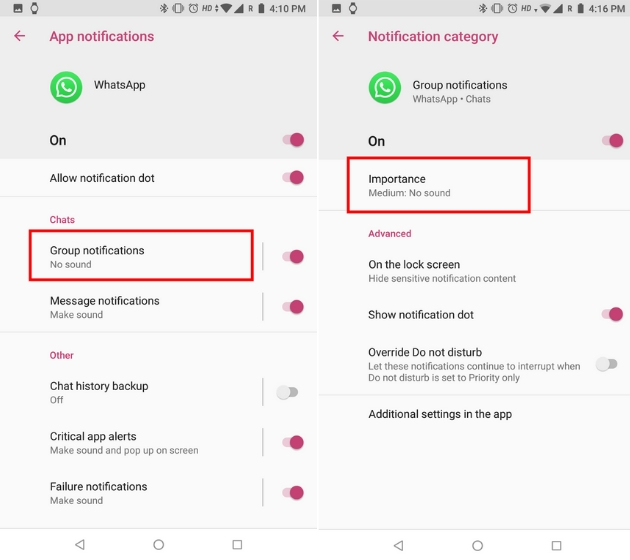
Based on your choice, you will get notifications either with sound, no sound or just no disturbance. If you choose “urgent” then both sound and pop-up message will alert you. You can also customize other options like notification dot, message on the lock screen and DND override.
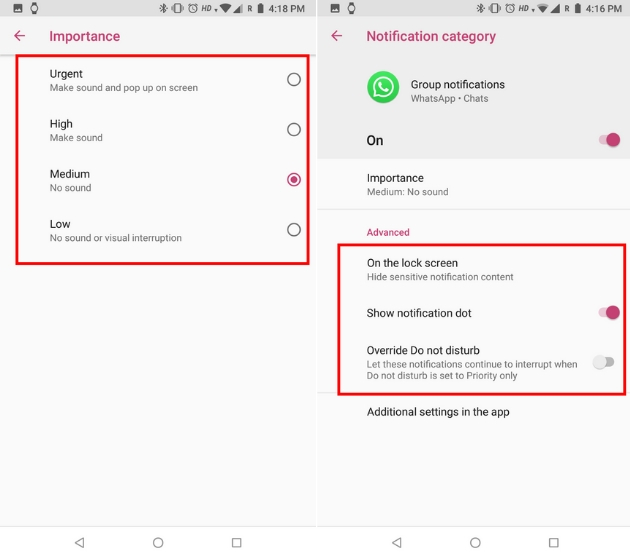
Similarly, for individual chats, you can customize the notification by tapping on Message notifications. Here, choose the importance level and sound. You can go through other options as well.
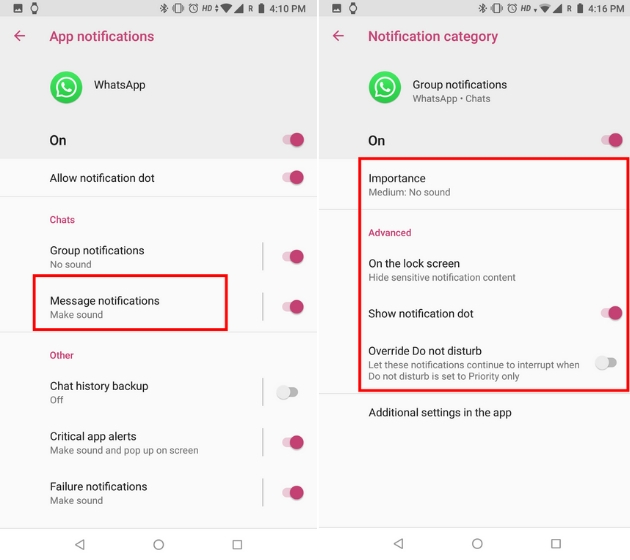
Customize WhatsApp Notification with In-App Settings
To customize notifications for individual contacts, launch WhatsApp and open the contact chat you want to customize. If you want to block notifications then just tap on “Mute notifications” and select the time period and tap on Ok.
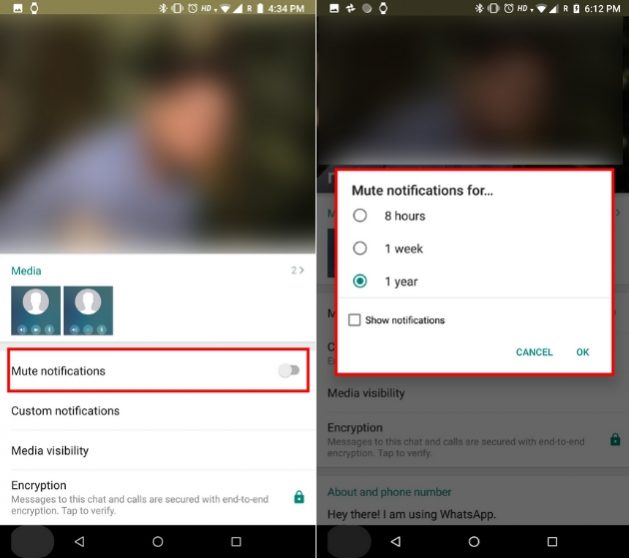
To set custom notification for a contact, tap on “Custom notifications” and enable “Use custom notifications”. Here, you can choose notification tone, vibration mode, message pop-up and everything for that particular contact. You can personalize the call notifications as well.

To globally manage notifications on WhatsApp, open WhatsApp Settings and tap on Notifications. You can choose to disable conversation tones and other settings based on individual chat, groups messages and calls.
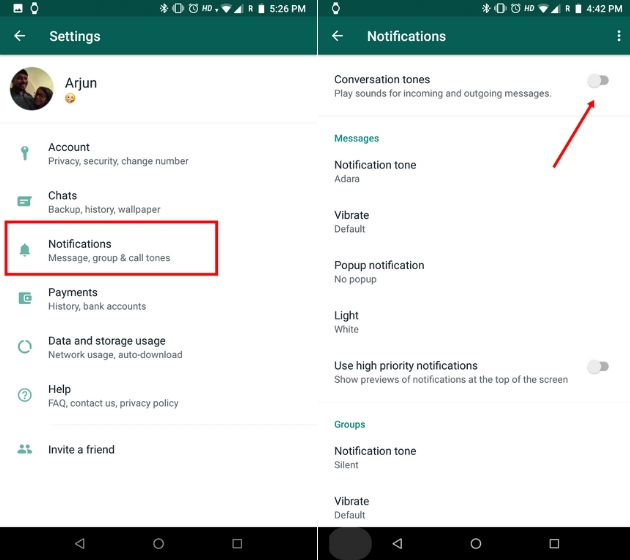
Customize WhatsApp Notification on iOS
Open Settings and then tap on Notifications. Scroll down and tap on WhatsApp.
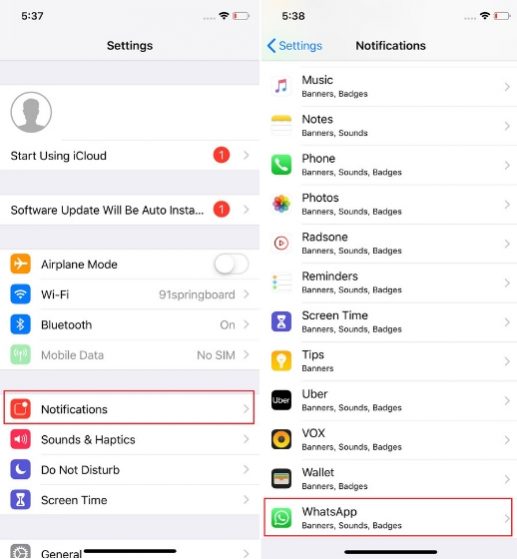
Here, choose the Alert styles as to how you will be notified about upcoming messages. You can also choose whether to show the messages in lock screen or not. Further, you can disable the banner which prompts on your screen when a new message arrives.
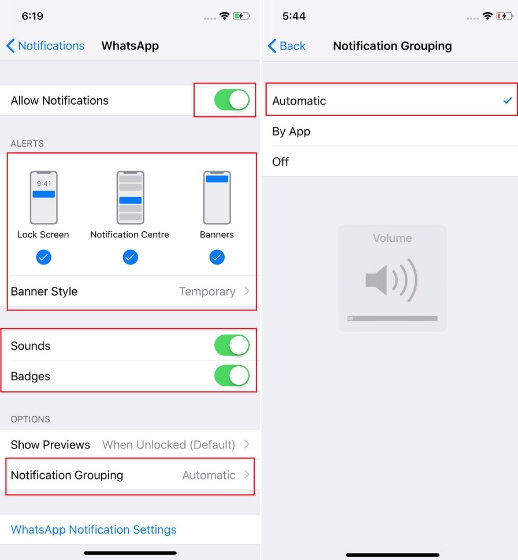
There are options for sounds and badges as well which you can set as per your preference. You can also set how you want to group notifications in your Notification Center. Selecting “Automatic” will group notifications by contact while selecting “By app” will group all WhatsApp notifications into one.
Customize WhatsApp Notification and Save Your Time
These are some neat ways you can personalize your WhatsApp notifications and save time from checking unnecessary messages. In India, WhatsApp is used by almost everyone so there is a deluge of information being forwarded from one contact to another. You can mute the notification for contacts which constantly send you unsolicited messages or customize notification for contacts which are important to you. All in all, you should definitely make changes to your notification settings so that you remain undisturbed.




