Windows 10 May 2019 Update: The best hidden features

The Windows 10 May 2019 Update offers many small improvements and subtle changes that may fly under the radar of our full review. But you never know—that little detail could change your Windows 10 life for the better. It could even impress your friends as you swap troubleshooting tips.
Whether it’s removing distraction, making cursors bigger and more colorful, or adding a photo gallery to the Games Bar, we’ve already identified a number of noteworthy hidden features. Here’s what we have so far—and we’ll update this story as we find more.
Focus Assist turns on automatically for full-screen apps
Whether they’re ads, phone calls, or just an annoying coworker, distractions can destroy productivity. The Windows notifications that slide in from the side of the screen can, too. Focus Assist is Windows’ answer to that, but until now you’ve had to manually toggle it on and off. A recent release automatically enabled it when playing a full-screen game. Now, if you so choose, any full-screen app will toggle on Focus Assist.
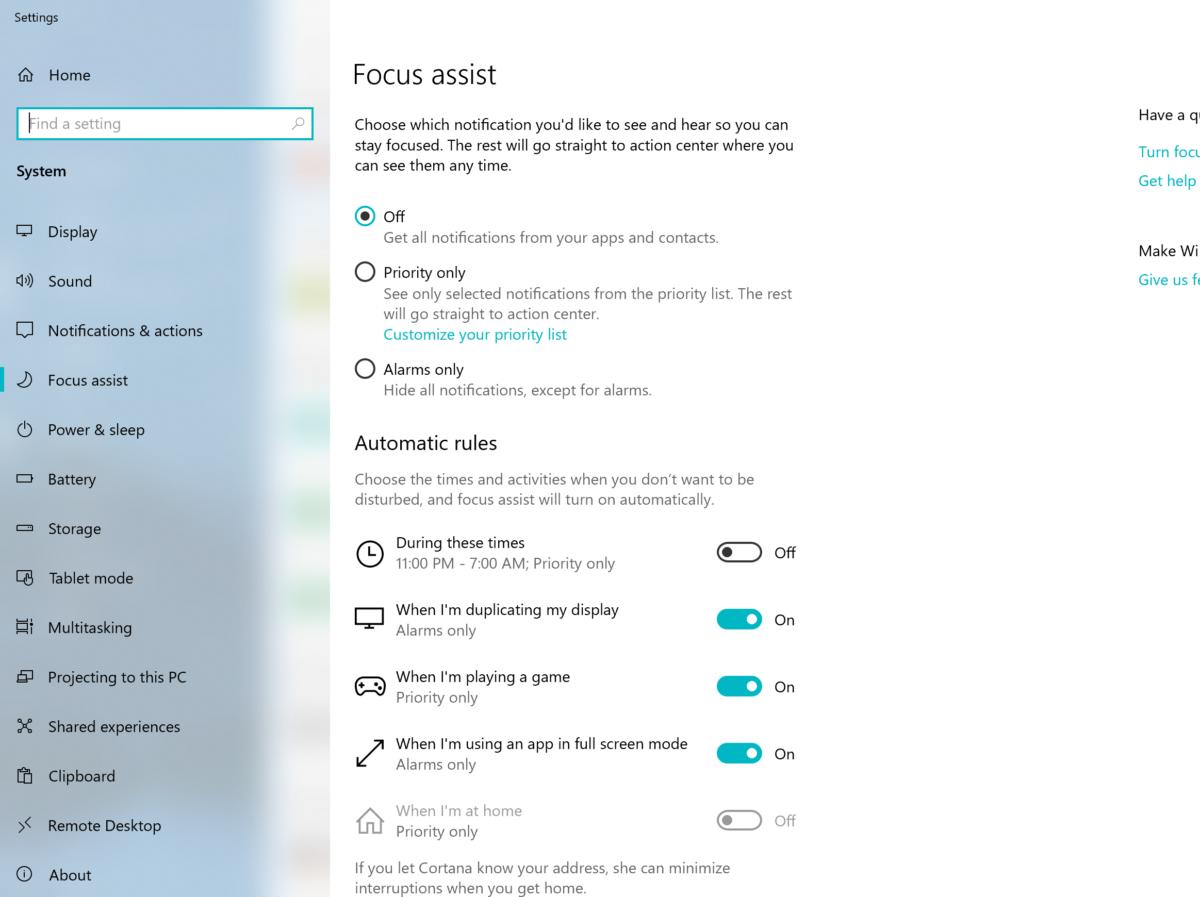
There doesn’t seem to be a way to turn off notifications completely. You may turn off everything except any alarms you may have set—and if you set no alarms, you’ll be notification-free.
Preferred brightness remains, whether on AC or battery power
Windows
10 used to retain two different display brightness settings: one for
when your device was plugged in, and one for when it ran on battery
power. Now, there’s just one common setting, for both scenarios. You may
still set Windows to vary the brightness depending on available
lighting, however, and nothing’s changed regarding the “night light”
feature that dials down the blue light output to minimize disruption to
sleep patterns. Unfortunately, Windows 10 Home seems to preserve the
blunt “bright, brighter, brightest” settings, while Windows 10 Pro
allows finer tuning via numerical percentage values.
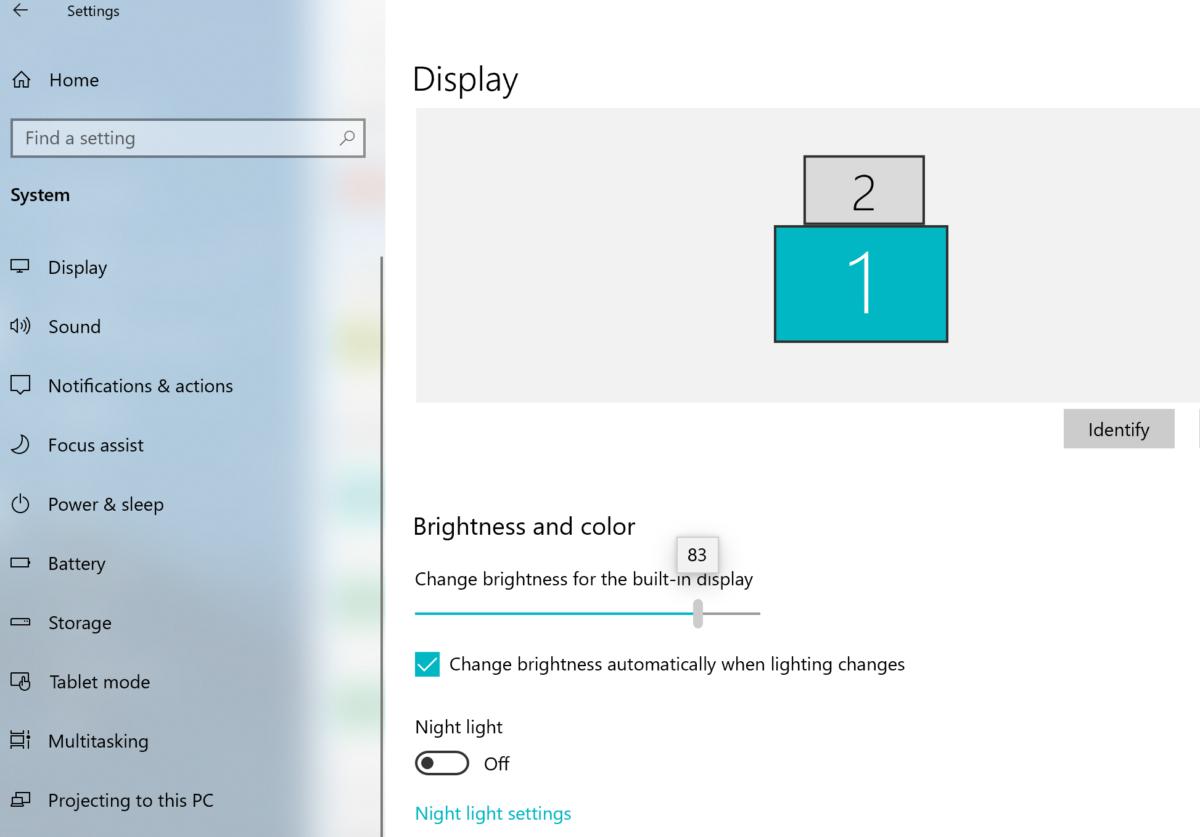
Windows Reserved Storage arrives
Users who buy a new PC with the May 2019 Update installed, or refresh their PC with a clean installation, may notice something new: a “reserved storage” portion of the disk. “Reserved storage” isn’t a system partition; it’s a block of space that abuts your system files. Reserved storage is simply a space Windows carves out for temporary files, updates, and other housekeeping. Typically, it will require about 7GB, Microsoft says, though that could increase or decrease due to optional features you’ve enabled, or support for multiple languages. That will be in addition to the 5GB or so Windows itself claims.
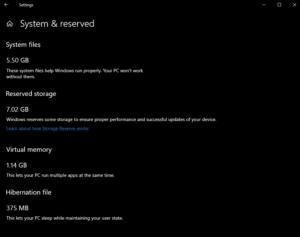
Microsoft added reserved storage because it found that the disk space Windows required when it downloaded files would interfere with the space reserved for a user’s data, impeding the performance of the PC. PCs that ship with the Windows 10 May 2019 Update with reserved storage will probably seem to have a little less space available for storing data than before.
Manual sync with time servers
If
you’ve ever pulled out your laptop after a business trip and the clock
refuses to adjust itself, it’s not just annoying—it can wreak havoc with
your calendar appointments. Even syncing the time and time zone
automatically doesn’t always work. Now there’s a button to sync the PC
with a time server manually, so everything’s up to date, down to the
second.
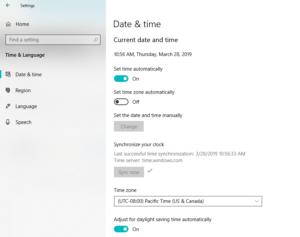
Notepad adds an asterisk to unsaved files
Not everyone uses Notepad, but if you do, you’re probably used to working with files that aren’t
saved automatically, as Word and other Office documents are. As a
subtle but helpful reminder, Notepad adds an asterisk to a filename that
contains unsaved data.
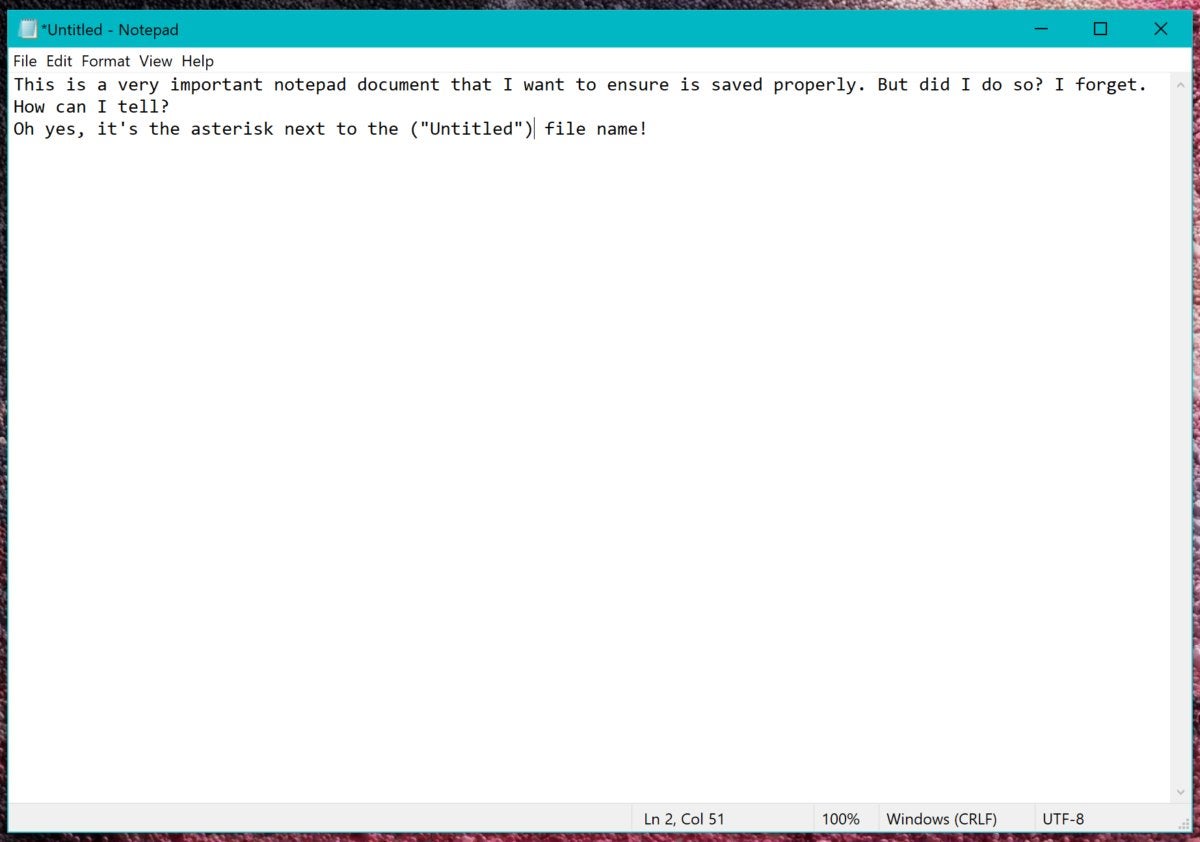
Bigger, brighter cursors
You’ve always been able to adjust the size of your cursor within Settings > Ease of Access > Cursor & Pointer size,
making it slightly larger and swapping its color from white to black.
The Windows 10 May 2019 Update adds far more, enabling you to blow up
the cursor to gargantuan size and add various color options. Yes, it’s
all in the name of usability, but it’s fun, too.
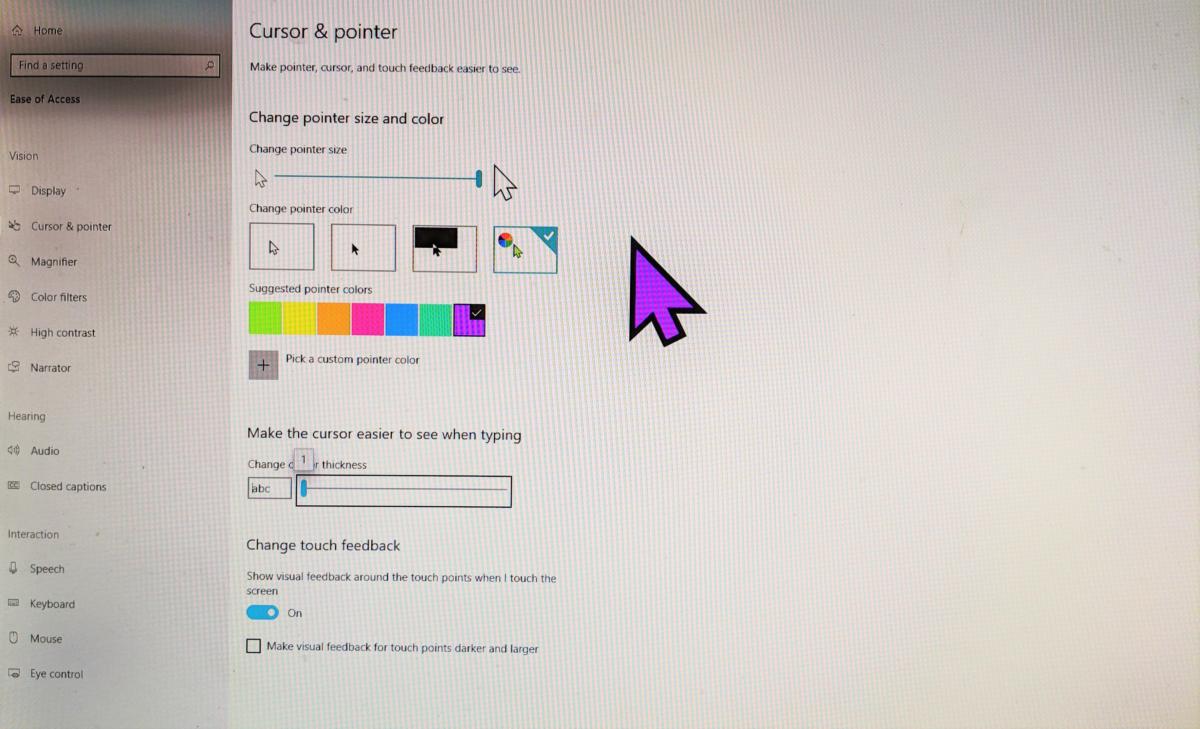
Linux files available in File Manager
Windows Subsystem for Linux is an optional feature that creates a Linux shell within Windows (In the Search box, type in turn Windows features on or off, then check the box for Windows Subsystem for Linux.). Until now, the only real way to access the source files was through the Linux shell. That’s changed, as they’re now available within File Manager.
Game Bar adds a photo gallery
If you’re into
sharing screenshots and videos directly from Microsoft’s Game Bar, you
don’t need to leave the app to do so—you can do it right from within
Game Bar.
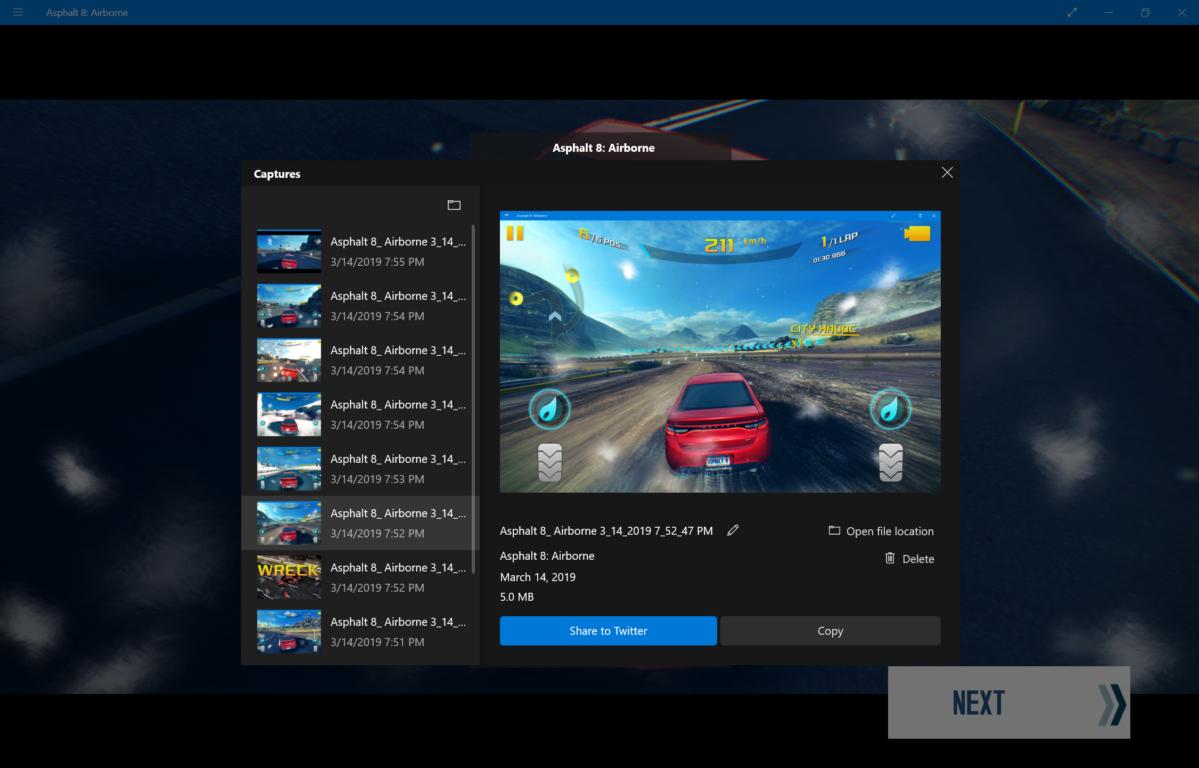
Touch keyboard improvements
For many of you, a great physical keyboard is a must. But with dual-display devices making their way through the lab, maybe we’ll all end up typing on glass. In any case, Microsoft made the on-screen keyboard ( the one you’d use with a tablet in tablet mode) more responsive by widening the landing areas of certain keys beyond the drawn boundaries of the key.
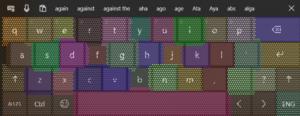
Those wider landing pads trigger only in certain cases, though—when Microsoft’s AI predicts you’re trying to type that word. The touch keyboard also can generate the list of items for the revamped emoji/kaomoji/symbols keyboard.
Unconfirmed sighting: RAW image support
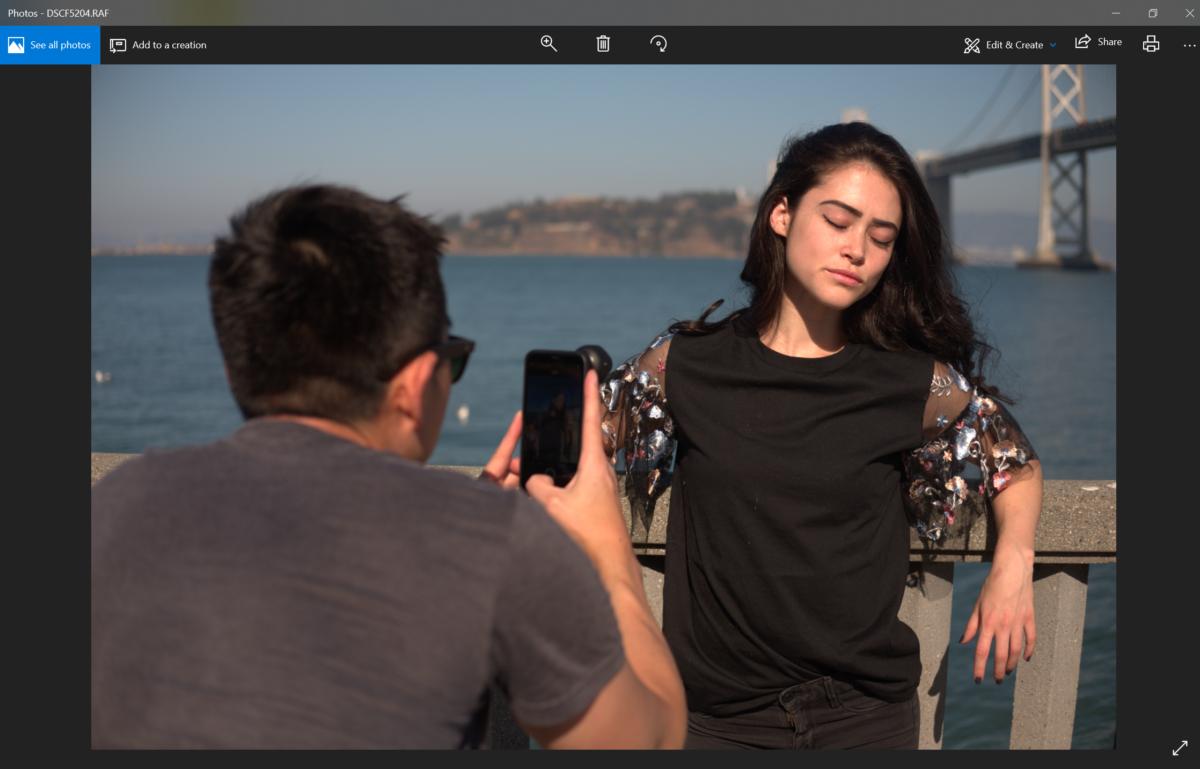
It’s unclear whether RAW image support will make it into the Windows 10 May 2019 Update. RAW, a minimally processed image file format, doesn’t include the compression JPG files do, so photographers typically prefer working with the format to make their own edits.
Within the Insider versions of Windows 10, Microsoft included a special build of a Raw Image Extension (Beta) app that should let Windows treat RAW photos just like JPEGs. In practice, it didn’t quite work out that way: Sony .ARW (RAW) files displayed as random noise or fuzzy, thumbnail-quality images, while Fuji’s .RAF files opened in Windows’ Photos app normally.




