How to Remove Bloatware from Android Phones (No Root)
Lately, Android smartphones are coming with bloatware like Cleaners, Facebook app managers and dubious voice assistants. These kinds of apps regularly hog necessary resources like RAM, processing power, and battery, not to mention the privacy concerns that come with it. These stealthy apps would not have mattered if we had the option to uninstall them just like we can do with normal apps.
OEMs partner with various software companies to pre-install their apps, and manufacturers, in turn, categorize those apps as system apps, making them part of the OS. System apps are integrated deeply into the OS so they can’t be uninstalled normally, hence requires privileged permission to do so. But you don’t need to worry, we have got some handy tricks which can easily uninstall these apps with just an ADB command.
Set up ADB
First of all, you need to set up ADB (Android Debugging Bridge) to proceed further. We have already written an extensive guide to make things easy for you. Just click on the link and follow the instructions step by step and you will be all set for the next step.
Remove Bloatware without Root
Here, we are going to learn about the different ways to remove apps. First, we will remove bloatware using a universal method which works on all Android devices irrespective of the manufacturer. In this method, the process will be manual so that you can learn how the whole thing works. After that, we will remove bloatware on Samsung and Xiaomi smartphones using some automated tools which do the work in a few clicks. That being said, let us start with the universal method.
Remove Bloatware from Any Android Smartphone
Connect the smartphone to your PC. Type
adb devices either in Command Prompt, Powershell or Terminal and hit enter. If your device is listed with a serial number, you are good to go. If not, go through our guide again and set things up correctly.
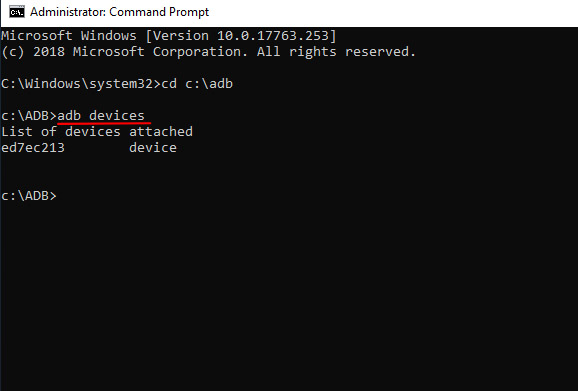
The next step is to find out the package name of the apps you want to remove. You can download App Inspector (free) on your smartphone, and note down the package names that you want to uninstall. To do so, open App Inspector and tap on the app of your choice. It will show the package name on the top.
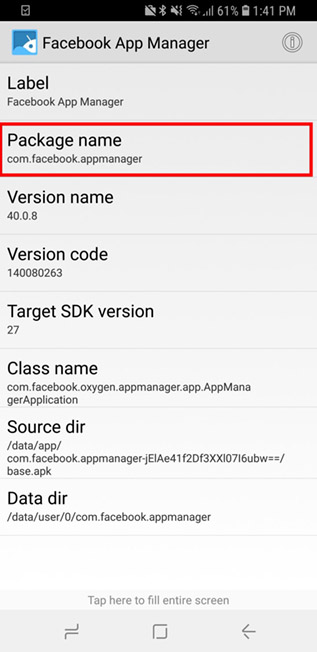
Back to the PC, type adb shell in your terminal and hit enter. After that, type
pm uninstall -k –user 0
<name of package>
where you will have to type the actual package name into
<name of
package>. For example, if you want to uninstall the Facebook app, type
pm uninstall -k –user 0 com.facebook.katana and hit enter. The Facebook app will be instantly uninstalled.
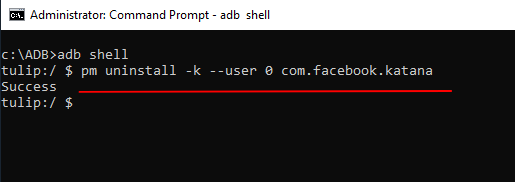
This is how you can easily uninstall annoying apps one by one. While the process can be tiresome if you have a long list of apps to remove, you must be diligent while doing so. There are lots of system apps which are interdependent, so removing any one of those core apps may make your smartphone unusable. So be careful while removing core system apps.
Remove Bloatware on Xiaomi and Poco Phones:
In this method, we are going to use a simple application to remove intrusive apps. Before proceeding, make sure ADB is enabled in Developer Options. To reconfirm, just open Settings and go to About Device on the top. There, tap on MIUI version continuously for 7 to 8 times, it will enable the Developer Options. After that, go back to Settings again and open Additional Settings. There, you will find the said Developer Options. Open it and scroll down, find the USB debugging option and enable it.
Now download the Xiaomi ADB Fastboot Tools app. It’s a simple application which streamlines the whole uninstalling process in just a few clicks.
Note: Xiaomi ADB Fastboot Tools is a jar application so your PC must have Java installed. In case the application doesn’t launch, download java from here and install it. Now, the application should work fine.
Next, connect the smartphone to your PC and launch the application. You will get a pop-up on your smartphone asking for USB debugging permission. It’s an ADB permission required to remove the bloatware, allow it and the Status would change to Device found in the left side of the application. If it doesn’t detect your device, it means ADB is not setup correctly.
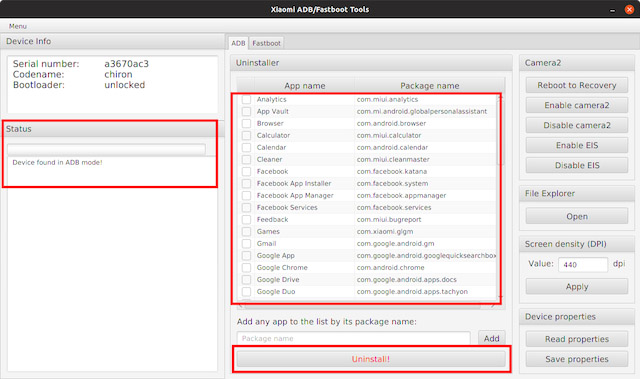
Now, the application will load all the apps installed on your smartphone. You can choose the apps which you want to remove and just click on the Uninstall button. Voila, in just a few seconds, the bloatware will be removed.
Note: uninstalling these apps will not brick your device. The pre-fetched list only shows apps which are safe to uninstall.
After uninstalling the apps, disconnect your smartphone. Then, restart it for the changes to take effect. Now your Xiaomi device will be free of bloatware and you can use it without any issue.
You don’t need to worry about breaking OTA updates, it will work as intended. However, Xiaomi may add all the removed apps after a system update. So you may have to repeat the process again. All in all, this a great way to debloat your Xiaomi smartphone and will bring far better mobile experience without annoyances.
Remove Bloatware from Samsung Smartphones
To remove bloatware from Samsung smartphones, we’ll be using a paid third-party app called Package Disabler Pro ($3.49) from the Play Store which can uninstall bloatware in few taps. It’s a pretty straight-forward process without dangling with a PC and that’s why we are using this method. However, the app uses Device Administrator privilege to uninstall apps, which is very sensitive permission to grant. If you are comfortable with granting the permission, you can go ahead and use this method, or else you can use the universal method we described above.
Download Package Disabler Pro+ ($3.49) from the Play Store and install it. Now, simply select the apps by tapping on the checkbox and they will be disabled. To confirm the changes, just tap on the Disabled section below to see all the disabled apps. Similarly, you can uncheck the boxes to enable them.
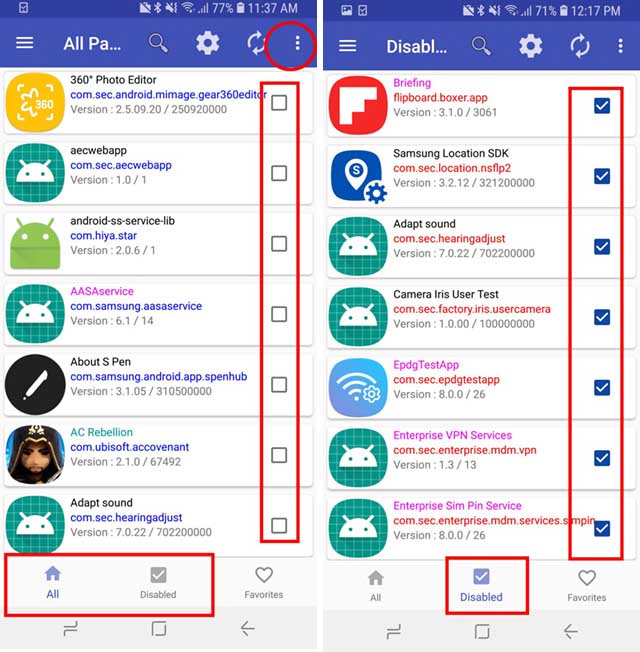
You may find the process of disabling bloatware time consuming, so there is a neat hack which disables all the bloatware using an XML file. XDA user BAYmustafa96 has collated all the debloated apps in an XML file which are safe to disable. You can download the XML file and import to the app.
Just tap on the three-dot menu and open ‘Import from XML‘ option. Thereafter, tap on Select and scroll down to the Download folder. Open it and you will find your downloaded XML file. Now, select the XML file and tap on Import.
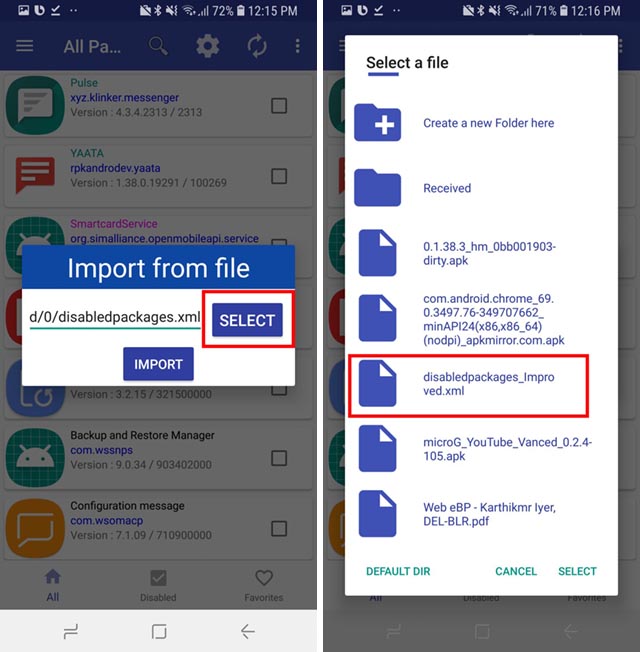
What If Something Goes Wrong?
Well, things can go south if you are not careful. However, there is nothing to worry as you can get your smartphone back in the fully usable state. You just have to factory reset your smartphone through the recovery mode and your smartphone will be restored completely to factory default settings. So it’s recommended to backup all your data before pulling the trigger. Because if things don’t go as expected, you may lose your data and we don’t want you to experience this.
Remove Bloatware from your Phone without Root
Well, so that’s how you can remove bloatware from your phone without having to root it first. Removing bloatware is great not only because it cleans up your app-drawer, but also because it saves your smartphone’s resources from being wasted, and in some cases might even stop (or at least reduce) the number of ads seen on certain phones, which is great. So, have you removed or disabled bloatware from your phone? Let us know in the comments down below.




