Best video editing apps : best Android, iPhone and iPad apps for computer-free video editing
Modern smartphones and tablets are superb video cameras, often
capable of shooting HD or even 4K. But to make the most of the footage
you shoot, you need great video editing software.

Time was, this would be a task for the desktop, but whichever mobile platform you favour, there are now excellent apps for producing home movies on the move. We’re constantly testing new ones on a rolling basis, and have rounded up our favourites below.
How we test video-editing apps
We put every app through a series of rigorous tests to see how they perform. This includes importing some test videos, subjecting them to each app’s full range of tools and exporting them to examine their performance.
We’ve downloaded hundreds of apps for Android, iOS and iPad to bring you this list of our favourites. If you’re also looking for the best camera phone to pair them with, check out our buying guide for those too.
LumaFusion
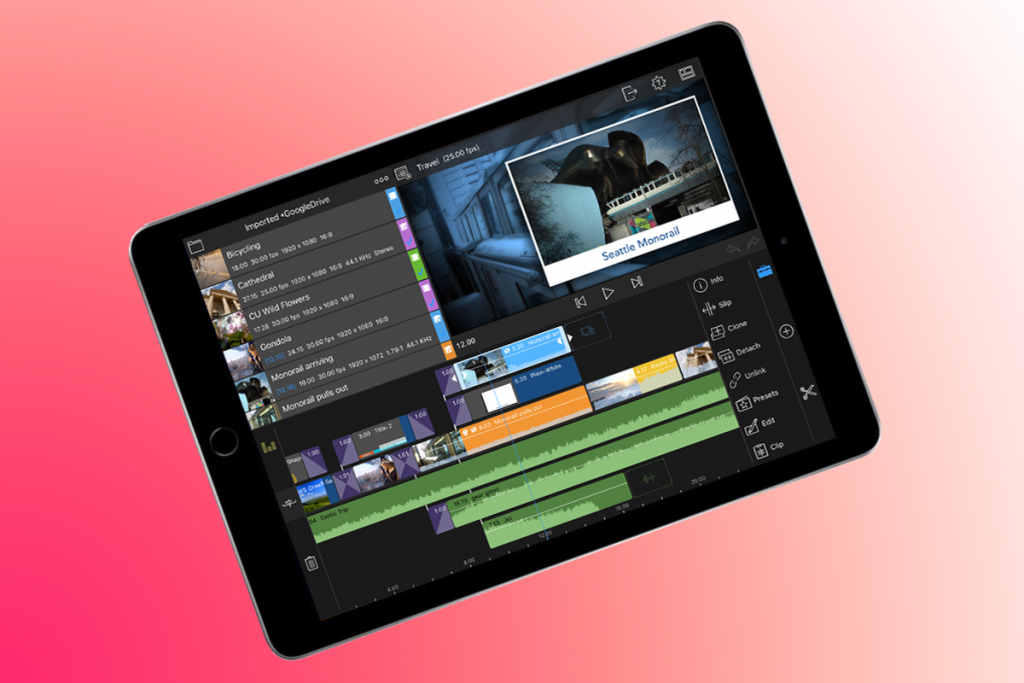
Bringing desktop-style editing to touchscreens is a risky proposition, but LumaFusion nails the tricky balancing act of power and immediacy.
At a glance, the app resembles Apple’s iMovie, with large timeline and preview areas. There’s also a media pane for adding new footage, rather than you being invited to select it up-front. But it’s when you start getting heavily into editing that you realise LumaFusion is a more powerful beast.
The app matches iMovie’s text overlays and transitions, but offers a greater range of tools and effects for individual clips. You can carefully fine-tune clip positioning, movement, and visual effects. And those effects include everything from tasteful filters and one-tap chroma-key to oddball arty madness imported from sister app LumaFX.
KineMaster

KineMaster describes itself as a pro video editor, but it’s friendly enough for anyone to use. Getting a very rough cut of your edit merely requires importing some clips; that and dealing with subsequent trimming and transitions is child’s play.
The app more fully flexes its muscles when you delve into the properties of items added to your timeline. Tap a clip and the app’s power becomes clear as you add media, effects, text overlays, and even doodles.
Footage colour and saturation can be adjusted subtly or dramatically with sliders, and there’s beautifully intuitive and tactile animated cropping for moving and zooming a clip across its length. Audio is well catered for, too, with volume and compressor controls handily boosting conversations that aren’t clear enough in an original recording.
iMovie

Pro-grade power for beginners
iMovie streamlines and distils the core essence of a professional-grade video editor, and makes the result accessible to anyone.
You can opt for creating a trailer or a movie. The former is heavily templated, having you select a genre (Superhero; Bollywood; Indie; and so on) and insert shots into pre-defined slots. It feels a bit stiff, and it can take time to get the right footage to make everything look good. But as a group project for anyone wanting to learn more about film structures they’re useful.
The movie option is excellent and far more flexible. You load a selection of clips, and can quickly edit in and out points, overlay titles, and apply filters. There’s scope for audio experimentation, too, with background music and spot effects, even if there’s no mixing beyond setting volume levels.
Quik

The king of automated video edits
If the thought of using a video editor brings you out in a cold sweat, Quik is the solution. It’s a video editor for people who don’t really like editing video. All you need to do is select some movies and/or stills, choose a theme, and export whatever Quik concocts. If even that’s too much work, Quik automatically compiles a new video each week too.
Should you want a modicum of control, the chosen theme’s font, filter and graphic style can be adjusted, and background music can be swapped out for something else – or removed entirely. There’s a timeline as well, so you can fine-tune Quik’s edits on a per-clip basis. You can adjust trims, crops, text, highlights, and playback speeds.
Even for seasoned pros, Quik’s worth a download – either to shake up some footage and potentially get ideas for an edit, or just to smash out a video in double-quick time. For relative newcomers, it’s perfect – a user-friendly and low-effort (potentially even zero-effort!) tool that’s available for free.
Clips

The best social media video editor for iOS
Immediacy is the core of Clips, an app that invites you to shoot what you see, slather it in filters, slap on a load of stickers and emoji, add animated posters for context and pacing, and hurl this miniature masterpiece at your social network of choice.
However, just because this app is about being in the moment, that doesn’t mean it lacks power and nuance. So while iPhone X owners can use their device’s camera to beam themselves aboard a Star Wars ship (complete with natty ‘hologram selfie’ effect), there are practical tools for everyone, such as live subtitling, and working with movies captured elsewhere (even if, weirdly, those must be ‘recorded’ into Clips much like a live shot is).
This is not conventional stuff, then, but Clips feels suited to the task it’s designed for, and meaningfully different from the competition. And even if you do usually head towards more traditional video editors, Clips is worth a download, because it might make you ‘think different’ about the way you approach short-form video.
FilmoraGo

Looking to quickly add text or overlays to your videos
FilmoraGo feels like Quik without the automation, but with more control over effects and overlays. Import some clips (something made needlessly fiddly by a strange decision to house previews within tiny circular thumbnails) and you can then add all manner of special effects.
Single-tap themes can transform your movie into the spit of a terrible 1980s VHS tape, or a black-and-white classic. Alternatively, you can opt for a more manual approach, which lets you mix and match adjustment tools, titles, filters, and animated overlay effects.
By and large, everything looks very professional, although you must be mindful that the animations often last only a few seconds before they loop in a very obvious fashion. Also, the manner in which you edit and apply effects is a bit long-winded.
FilmoraGo’s probably not the app to wheel out, then, when you want to tackle a traditional and meaty edit. But for quick social media posts, or adding pizzazz to a few seconds of otherwise drab footage, it fits the bill.




