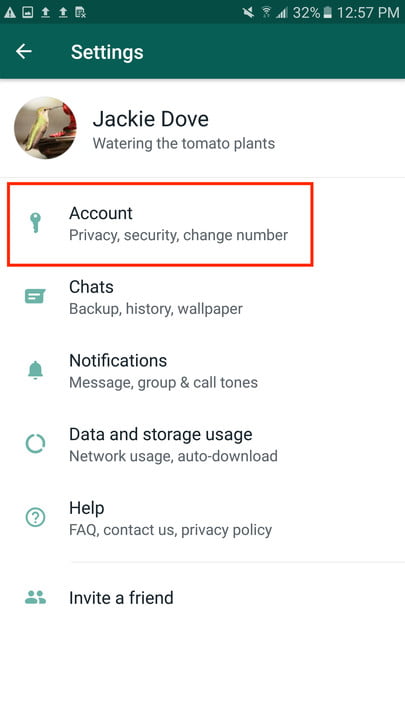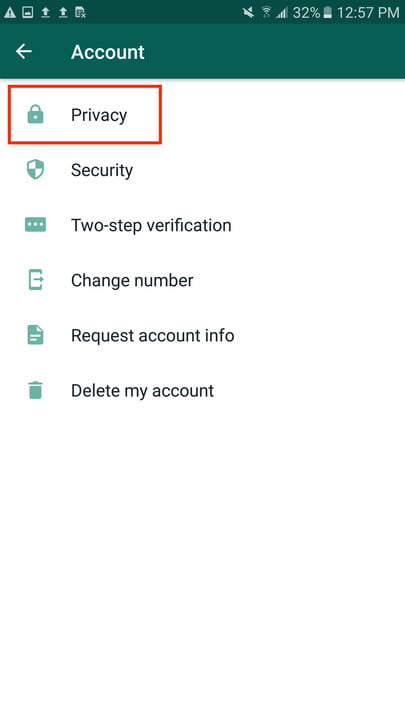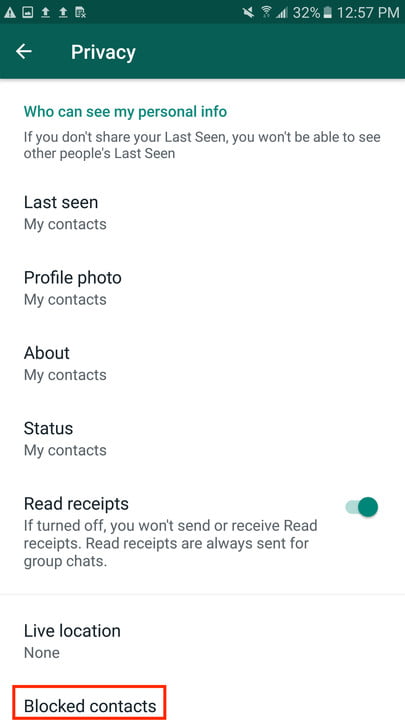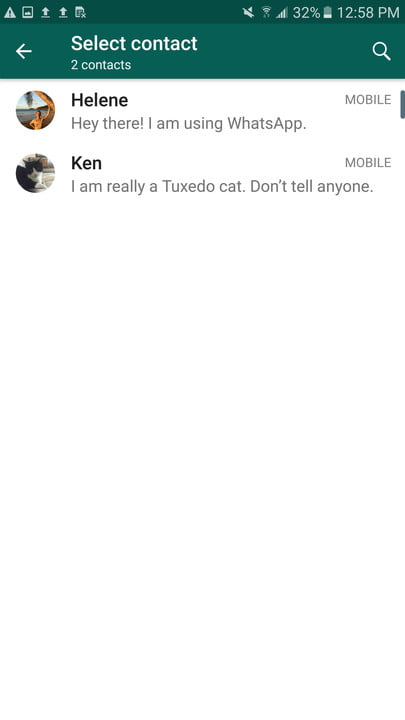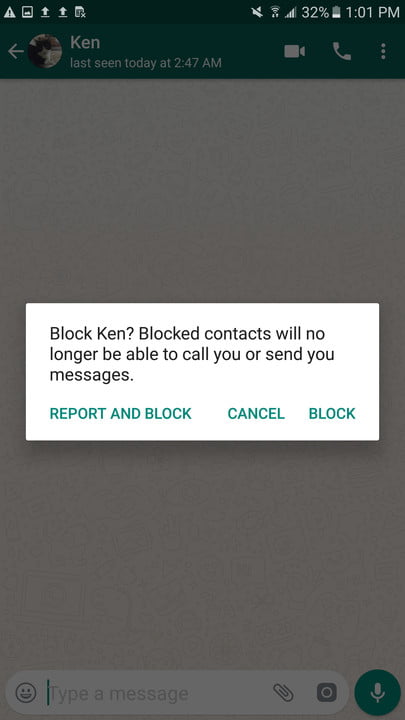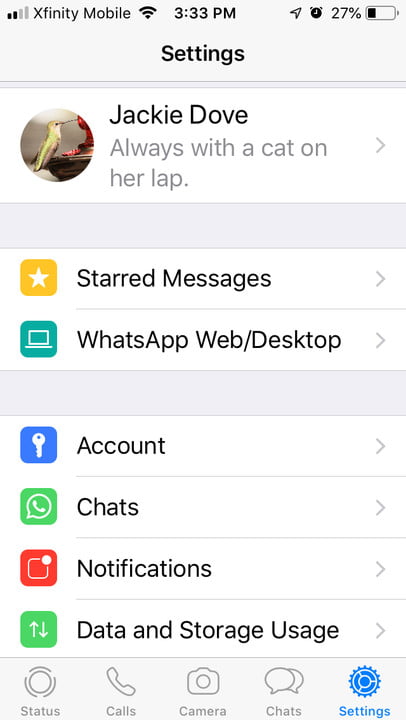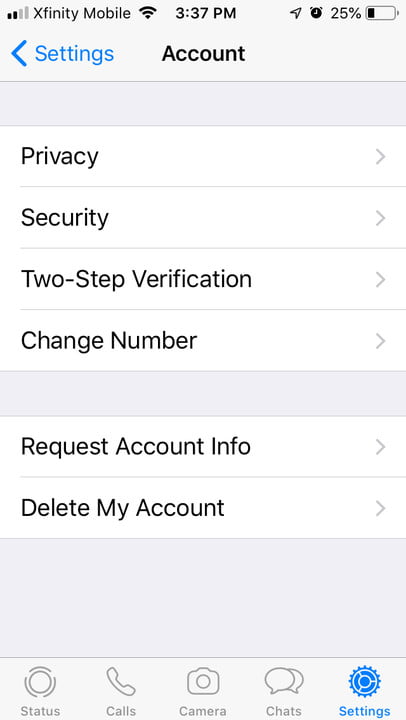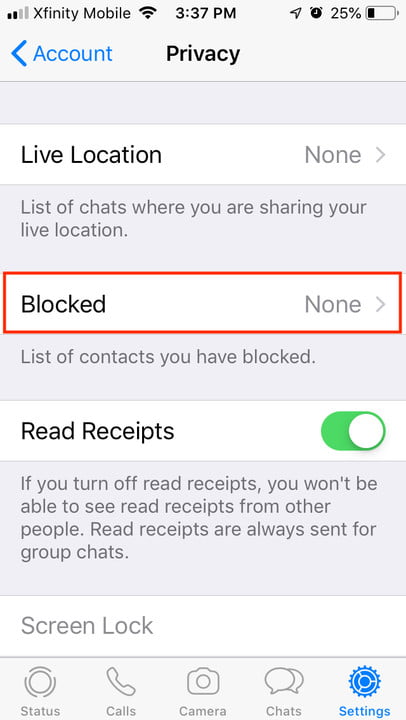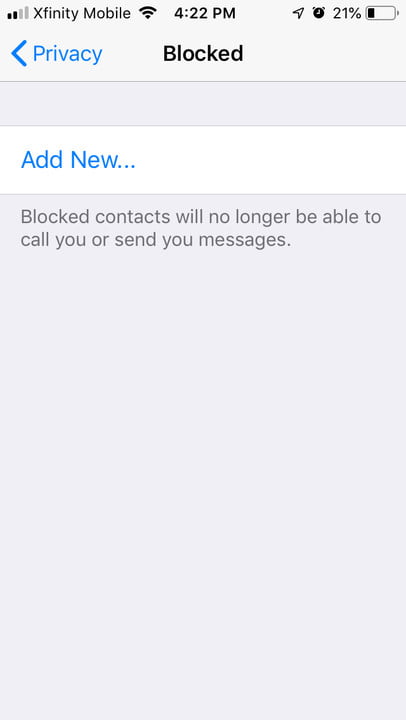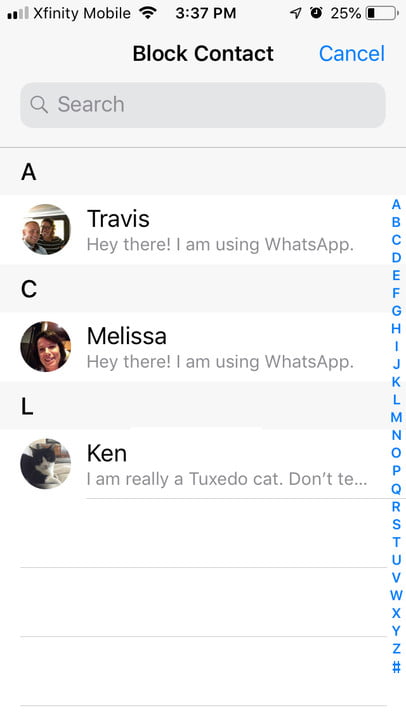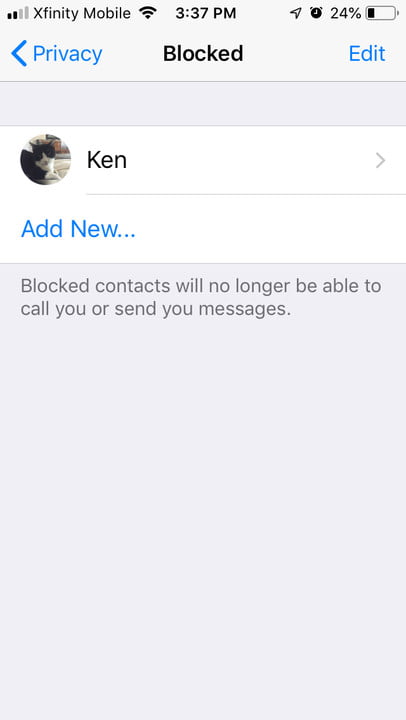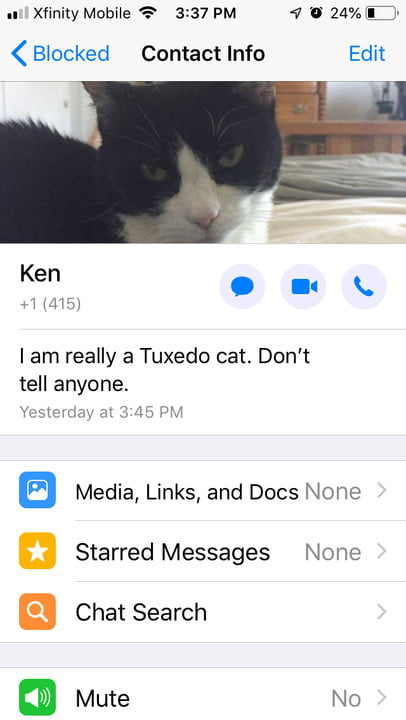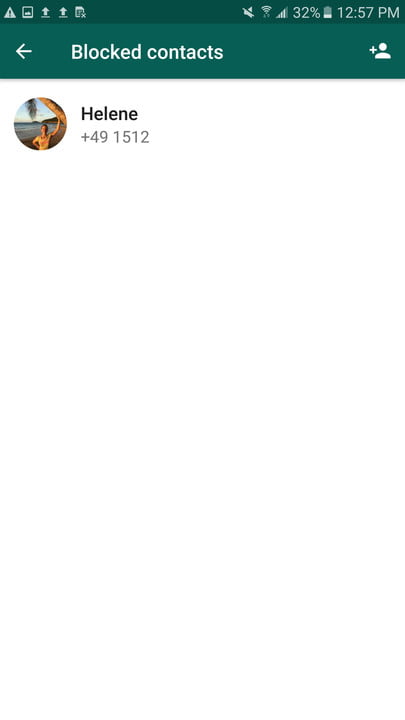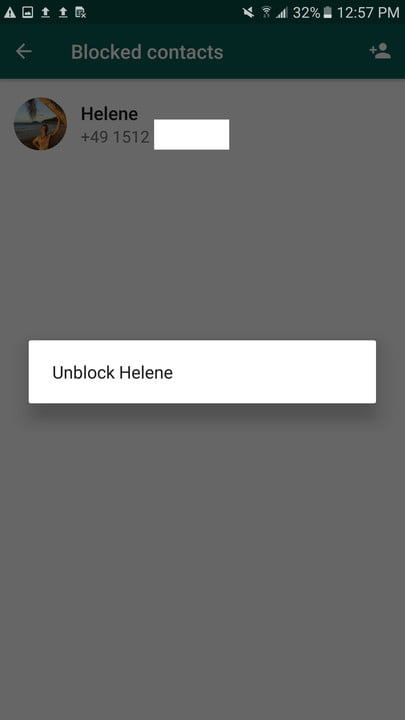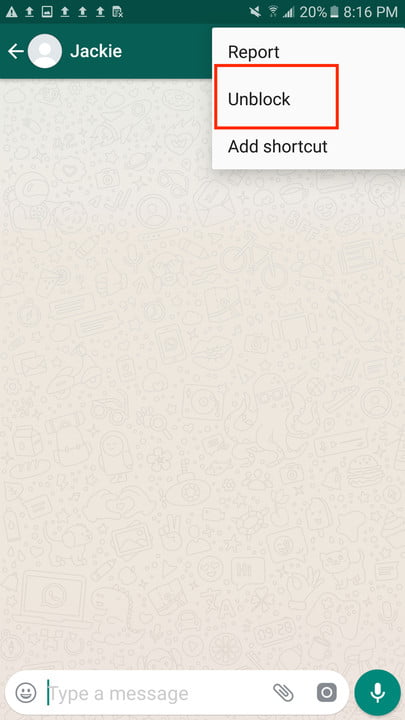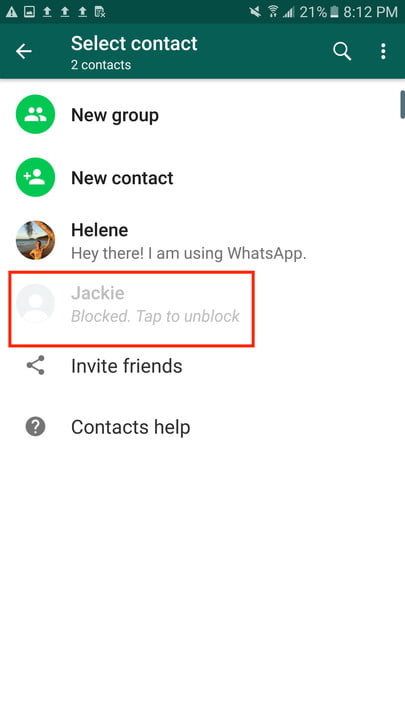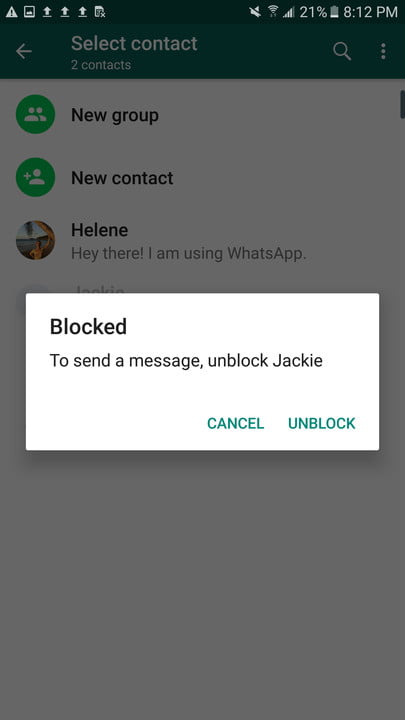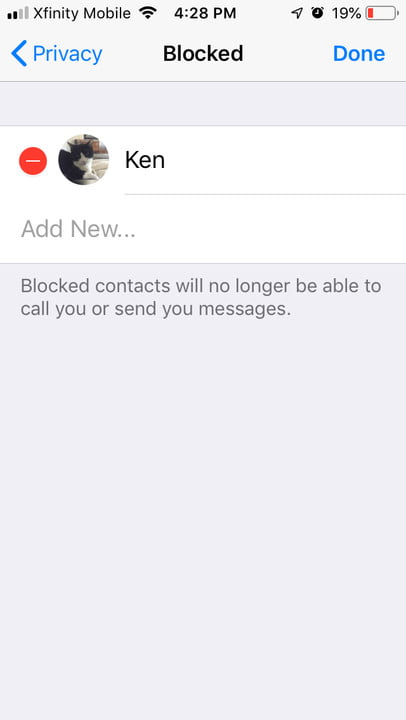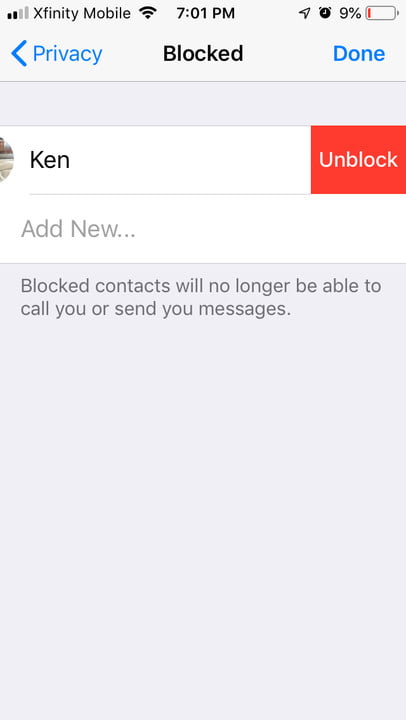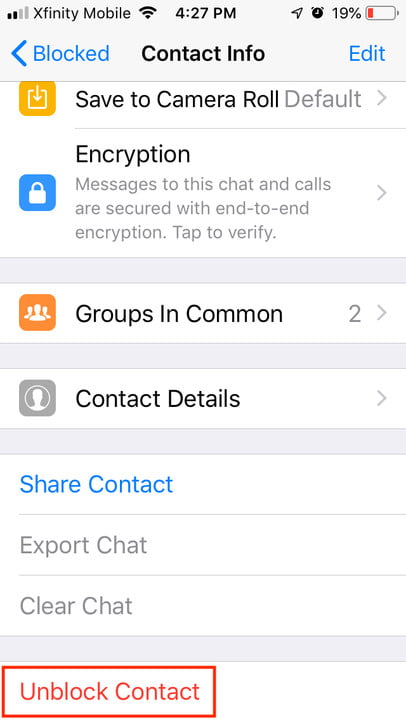How to block someone on WhatsApp Messenger
How to block a contact on WhatsApp, and block out negativity in your life
Blocking someone from contacting you via social media or online phone or chat is a drastic measure. It signals a complete breakdown in a relationship and loss of confidence in the person being blocked. Yet sometimes it is necessary to block an individual from contacting you.
When you block someone on WhatsApp Messenger — the immensely popular chat and VoIP service that serves over 1 billion people worldwide — messages, calls, and status updates sent by that person will no longer show up on your phone and will not be delivered to you. Your last seen, online, status updates, and updates to your profile photo will no longer be visible to blocked people. The blocked person can see that their messages to you are not delivered, but they won’t know the precise reason unless you’ve communicated it some other way.
While blocking works as soon as you turn it on and going forward, messages a blocked person sent to you or that you sent to them before the block remain accessible. Blocking on WhatsApp does not remove that person from your contacts list and it will not remove you from the blocked person’s contacts. Blocking prevents someone from personally contacting you through the service, but you and your blocked contact can still see each other if you are part of a group because groups are public. You can block people you know and people who contact you whom you don’t know. But you can’t block unknown users before they message you. If you ever have to block a contact on WhatsApp Messenger, this is how to do it.
How to block a contact
On Android
–>> Under Settings, tap Account > Privacy > Blocked Contacts.
–>> Tap the Add New button and find the contact you want to block from your contact list, then tap the contact and tap Block from the three-dot menu on the upper right of the screen.
–>> Alternatively, you can open a chat with the contact and tap the contact’s name to block them.
–>> Tap Block or Report and Block.
On iOS
–>> From the main screen, tap on Settings > Account > Privacy.
–>> Toward the bottom of the screen, you’ll find the Blocked button.
–>> Tap the Blocked button and then tap the Add New button to see a list of your contacts.
–>> Tap the contact you want to block.
–>> That person appears on the Blocked page. You can add another person, but if you’re done, tap the name again and it brings you to their info page.
Other blocking procedures
There are several ways to block an unknown phone number, some of which are suspected to be spam. If it’s the first interaction you’ve had with this number, you can open the chat and tap Block > Block. Or, start a chat with the unknown party, then tap the phone number > Block Contact > Block or Report and Block.
Report and Block is more serious than the simple Block action. If you report and block, that notifies the WhatsApp database so that contact gets added to a list of reported and blocked contacts.
If you receive a text in WhatsApp from an unknown number that is not saved on your phone, you can report and block so that you never again get any messages from that number. If someone you do not know sends you spam, the Report and Block feature ensures that they do not send you more unwelcome messages, and WhatsApp can ban them.
How to unblock
It’s easy to block someone on WhatsApp, and it is similarly easy to unblock them. One common way is to tap the blocked contact and try to chat with them. You will then see a prompt to unblock them. You can also reverse the block process.
Unblock from Android
–>> Tap the three dots in the upper right corner of the screen and then Unblock.
–>> Tap or tap and hold the name of the contact you want to unblock and tap Unblock from the pop-up alert.
Unblock from iOS
–>> Go to the Blocked Contacts screen.
–>> Tap Edit, and then the red dot to Unblock, or simply swipe left and tap the Unblock button.
Or:
–>> Navigate to your blocked contact through the Settings > Account > Privacy > Blocked.
–>> Tap the name, scroll all the way down the Contact Info pane, and tap Unblock Contact.
Blocking contacts either temporarily or permanently can prevent bullying, abuse, or simply unwanted contact with people you don’t wish to chat with for a specified period of time. The Report feature can help reduce spam across the service. Blocking doesn’t have to be forever, and you can easily give a blocked person a second chance whenever you choose.